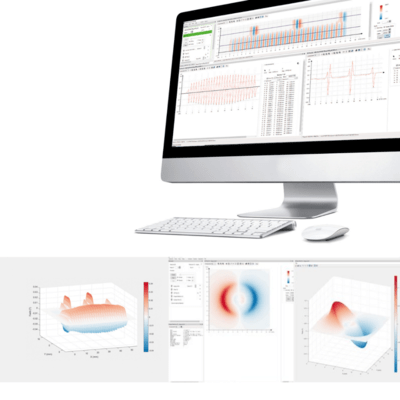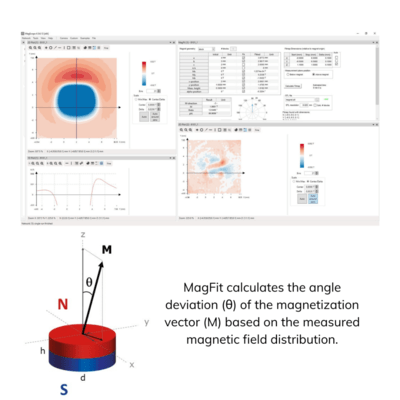We offer the possibility to create your own Python Scripting for more flexibility and functionality in MagScope.
The Python scripting module for MagScope allows using the analysis results and other data of MagScope in an unlimited number of ways, chosen by you, the user. By doing so, you can have your own Python scripts run automatically in MagScope.
A Python script in MagScope has access to all analysis results that were generated by MagScope, which allows it to, e.g., perform a pass/fail analysis on multiple analyzed magnet parameters, for example, the angle deviation of the magnetization vector, the maximum of the magnetic field distribution, the length of a pole in a multipole magnet, or a zero crossing in the magnetic field.
MagScope comes standard with Python script templates, which can serve as a basis for writing your own script to define custom functionality.
Magcam also offers services for writing custom Python scripts. Click on the button to find more information on how we can help you create a script for Python.